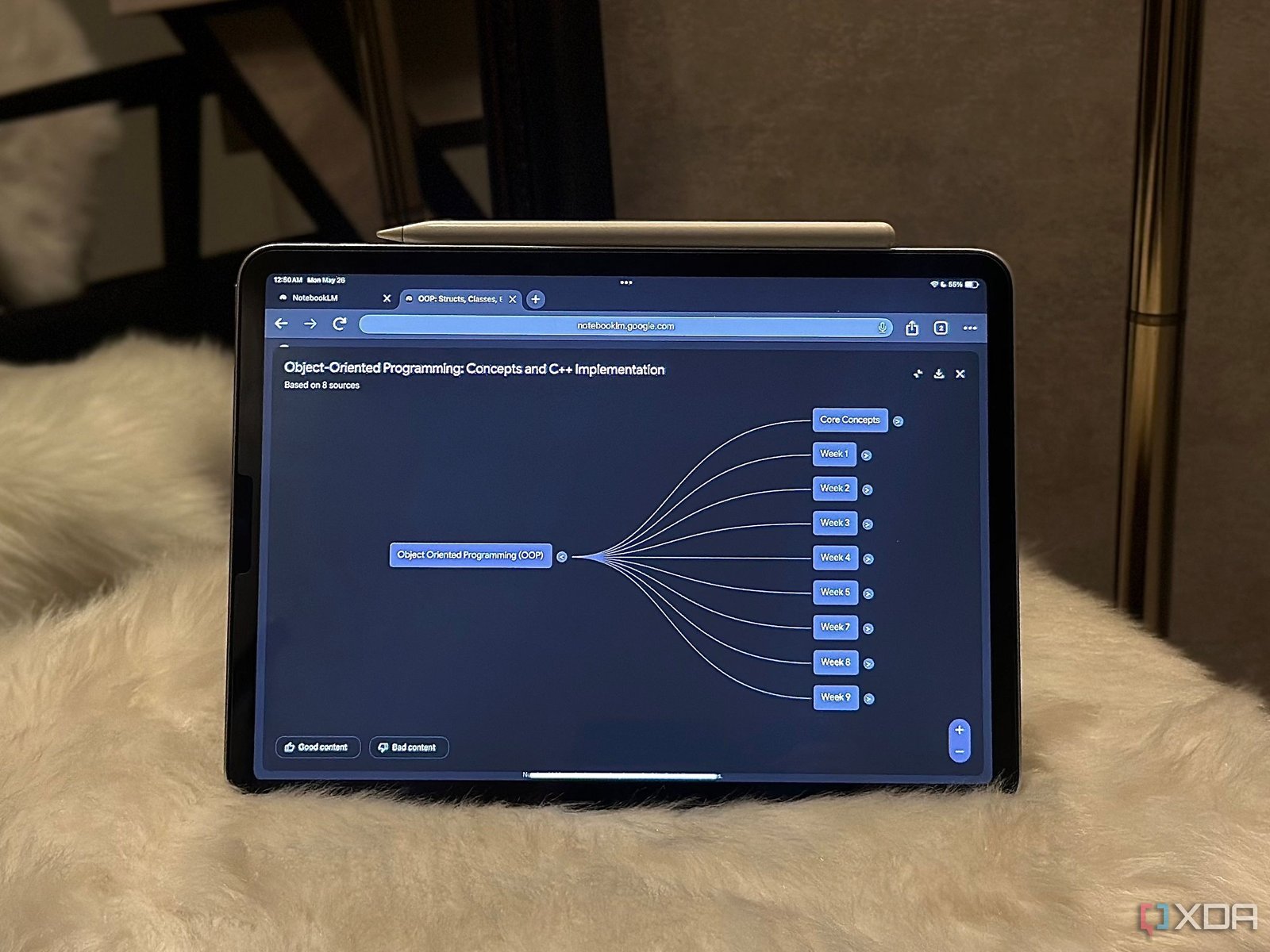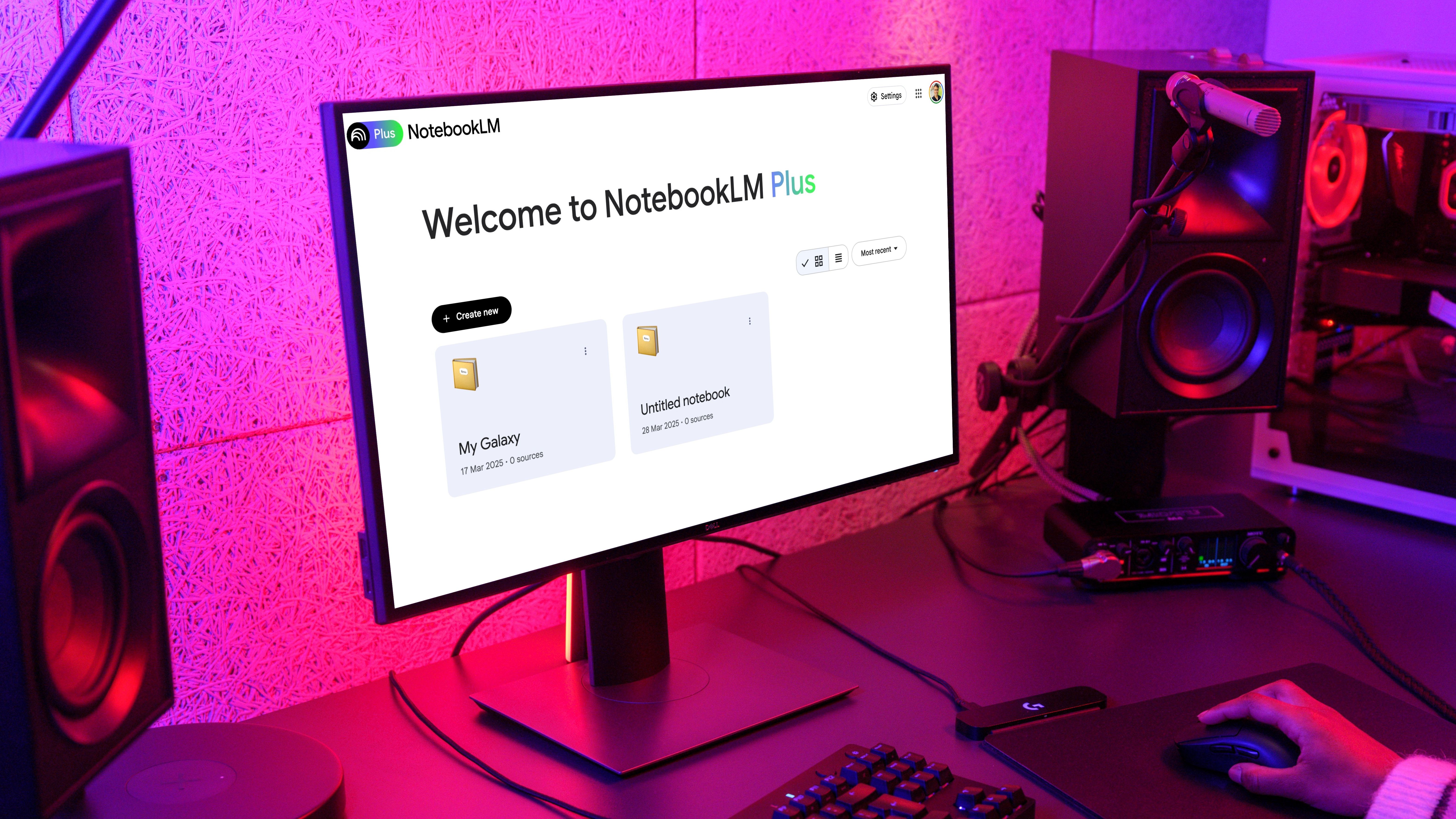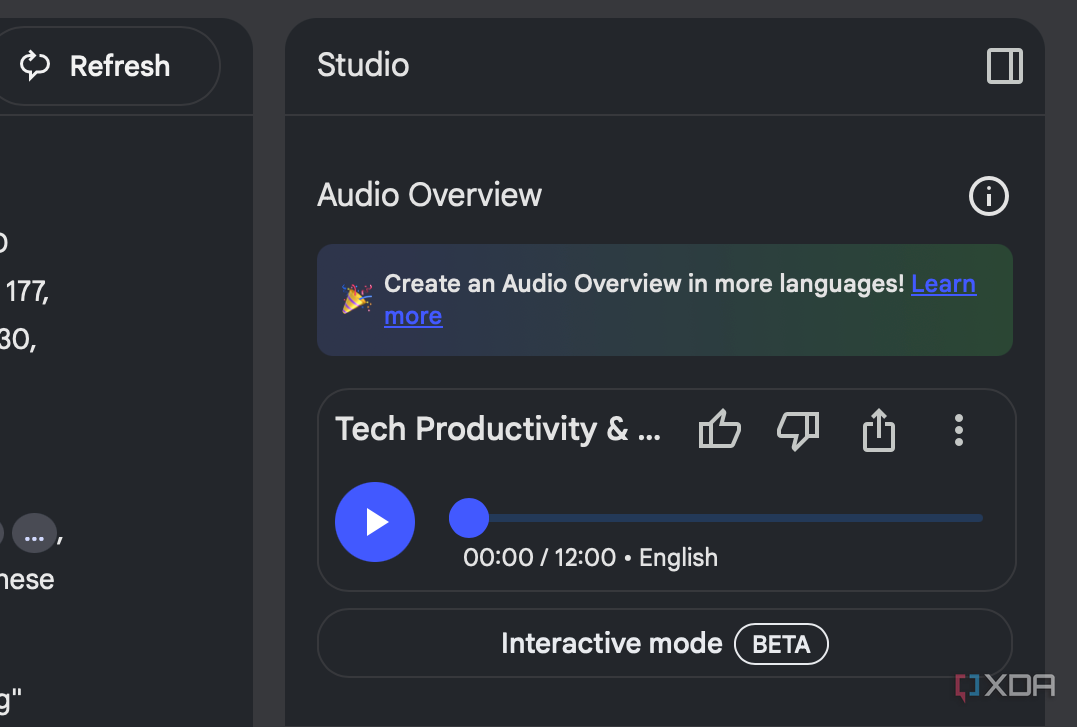If I had to pick a single AI productivity tool to use for the rest of my life, I’d choose Google’s AI-powered research assistant, NotebookLM, without thinking twice. But unlike a lot of people, I don’t just use it to make research easier and generate Audio Overviews of the lengthy readings my professors assign me every week.
Instead, I enjoy using it in sort of “unconventional” ways that help me integrate the AI tool into my day-to-day life and improve my workflow. One example is using NotebookLM to track my finances and analyze where all my money goes. I also recently used it to learn a new programming language by feeding it tutorials, practice exercises, and my own notes so I could ask questions and get quick clarifications without having to Google every little thing.
My latest experiment, though, might just be my favorite one yet. I found a way to turn NotebookLM into a personalized daily log system, powered entirely by my overflowing Google Calendar.
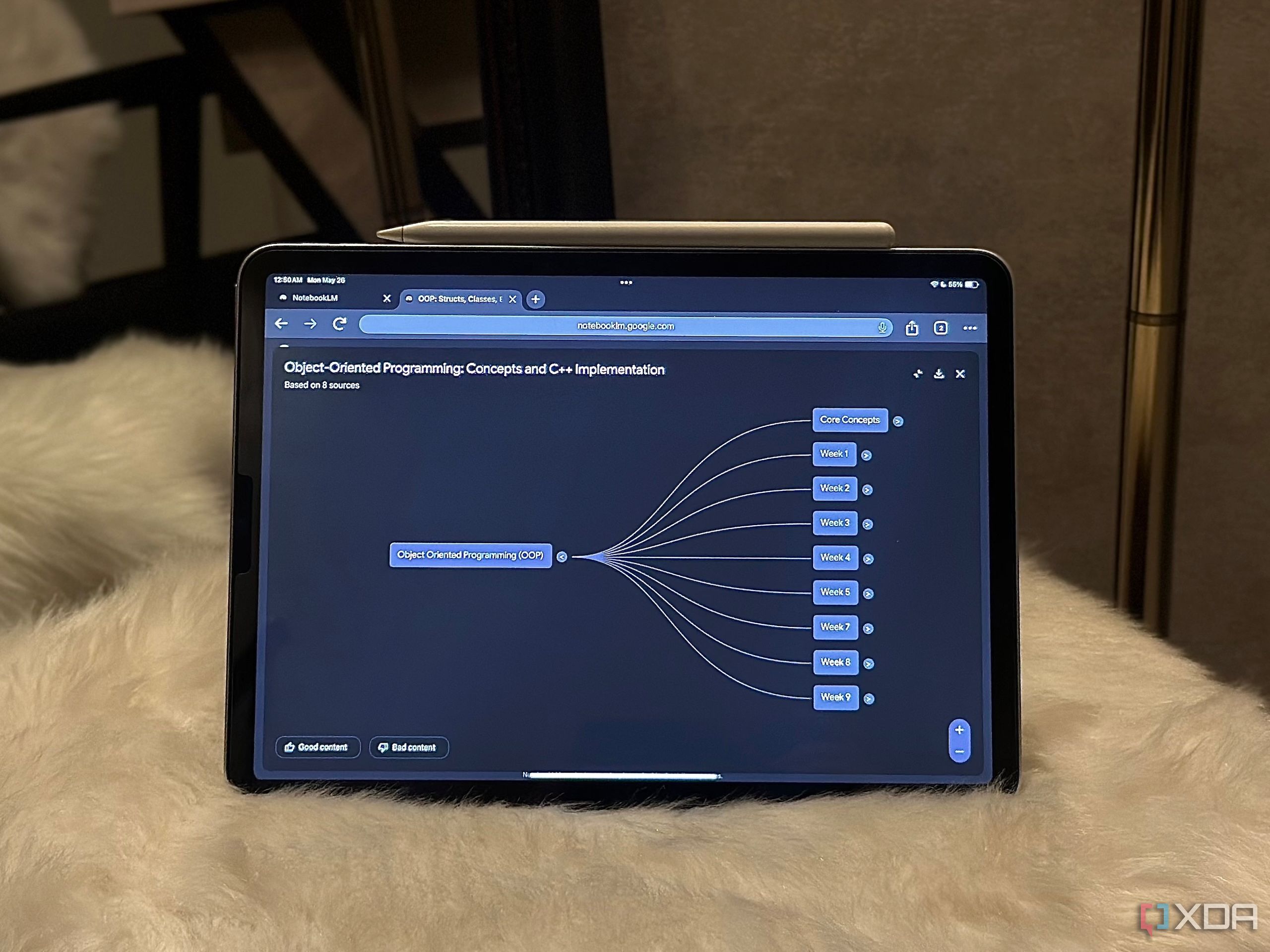
Related
Until NotebookLM, I never believed AI could be this game-changing for productivity
It transformed my view of AI, for the better.
Here’s how I set it all up, step by step
First things first: get your calendar out
When I did stuff like using NotebookLM to track my finances or using it as a second brain, the process was pretty self-explanatory when it came to actually setting it up. The sources I’d have to add to my NotebookLM notebooks were often PDFs, and since it was a file type the AI tool supported, there wasn’t much friction. I’d just upload them, and NotebookLM would take it from there.
With Google Calendar, the process isn’t so straightforward. Thankfully, I dabbled around with it enough to figure out a system that works.
To begin, you’ll need to export your Google Calendar. You can do so by heading to Google Calendar’s website and clicking the gear icon at the top-right corner. Select Settings, and then select the calendar you’d like to export from the Settings for my calendars section located in the left sidebar. Then, hit the Export Calendar button.
The calendar you’ve exported will download as an .ics (iCalendar) file. Since I use a MacBook, the Apple Calendar application opened up immediately, and an Importing calendar data pop-up appeared, followed by another Add event pop-up. If this happens to you too, simply close both pop-ups.
The next step here is to convert the .ics file to a format that you can add to a NotebookLM notebook. What I did was open the .ics file with another app (TextEdit on Mac), so I could view it in plain text. I then copied all its contents and pasted it into a Google Doc. Alternatively, you can use an online tool that has an .ics to PDF converter, like pdfFiller.
If you go with the Google Doc route I used, all you need to do is head to NotebookLM’s website, create a new notebook, select Google Docs on the Add Sources page, and add the Doc you just created. If you converted the .ics file to a PDF, simply click the Upload sources button instead.
My Google Doc ended up being 662 pages long, and depending on when you started using Google Calendar, yours might be longer. For the record, I started using Google Calendar regularly in 2022, so that’s when the data in my exported file began. Depending on the size of your file, it might also take NotebookLM a while to process the source once you upload it. So, make sure you hang on tight!
How NotebookLM turned my calendar into a daily log
This is what kicked it off
A daily log is essentially a record of what you do every day. It’s an excellent way to track progress on any goals you may have and reflect on how you spend time. Instead of doing all of this myself manually by going through my calendar, I used NotebookLM to do the heavy lifting and handle the analysis for me.
Once your source has been uploaded to your notebook, the process ahead is pretty straightforward. I started off by asking it to turn my calendar data into a daily-log-style summary for the past few weeks. Here’s the exact prompt I used:
Can you turn my calendar data into a daily log-style summary for the past few weeks? List what I did each day in a readable format, including times and types of events.
NotebookLM did exactly what I asked. It used a month’s worth of data in my calendar to analyze what I’ve been up to. What I found funny was that NotebookLM even managed to figure out that a lot of my tasks over the last few weeks have been… NotebookLM.
After that, I started asking it even more specific follow-up questions like:
- What type of events take up the most time in my week?
- Which days tend to be the busiest for me?
- How much time am I spending on breaks vs. actual work?
NotebookLM answered all my questions with clear breakdowns and examples, referring back to my calendar. For instance, when I asked what type of events take up the most time in my week, it pointed out that there’s been a shift in focus recently. It mentioned that I’ve been spending more time on professional work commitments over the past few weeks, whereas “earlier periods” showed my weekdays were “primarily occupied by a heavy load of academic tasks.” Of course, this was spot on.
Since I’m currently on summer break, it highlighted the decrease in academic-related tasks and how my current focus has shifted toward work.
As always, all the claims NotebookLM made included citations, and hovering over them displayed exactly where the AI tool pulled the information from. All of the insights helped me figure out exactly where my time was going, and how I could shape up my routine moving forward to better use it.
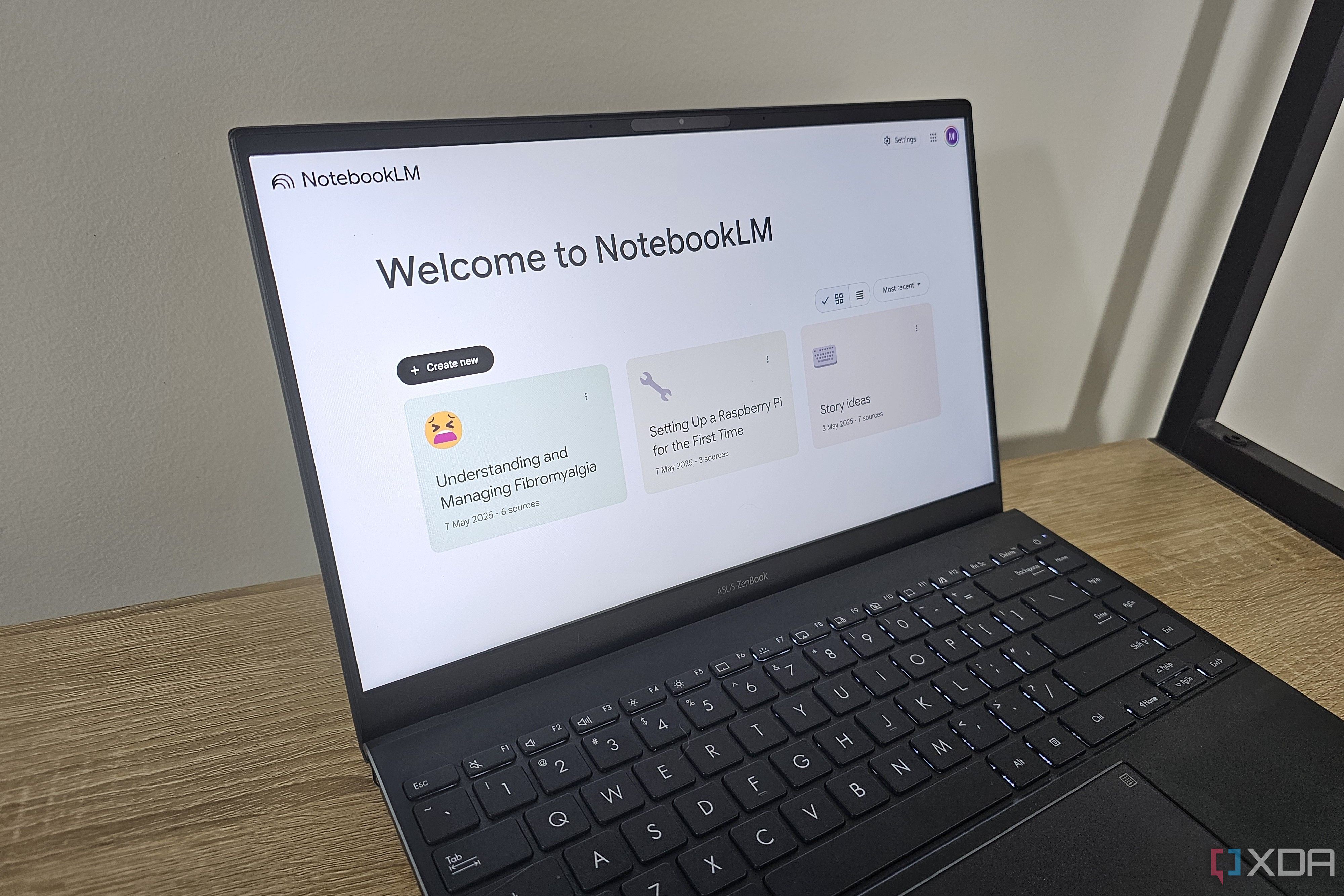
Related
I created an “Everything” notebook in NotebookLM, and it’s one of the smartest moves I’ve made
All it took was one notebook to fix the chaos.
Hearing my calendar read out loud changed the way I see my time
Turns out, my schedule does tell a story
If you’ve used NotebookLM before, you might be familiar with its Audio Overview feature. If not, it converts boring sources into engaging podcasts hosted by two virtual AI hosts. Of course, once I added my entire calendar history to NotebookLM, there was no way I wasn’t going to generate an Audio Overview.
Hearing my calendar read out loud changed the way I see my time… and myself. The hosts pulled insights right out of my calendar and highlighted patterns. They even pointed out important events they noticed in my calendar, like key exams I’ve given, the day I started college, and more. They highlighted how my life drastically changed in 2023, which is when I started my writing career and my sophomore year of high school.
The hosts then mentioned that my calendar “exploded” beyond 2025, and that my focus was primarily tech journalism, which is spot on. They also pointed out what sort of meetings I attend most often, what kinds of articles I’ve been working on lately, companies I’ve attended briefings with, and more. Honestly, it was a great way to realize how far I’ve come and to reflect on the achievements that are quietly locked away in my calendar.
My brain tends to think “if it’s not on the calendar, it doesn’t exist.” So, I also time-block when I want to take breaks, take a quick shower, or even a nap. The AI hosts pointed that out too, and even commended me on taking breaks often “to stay grounded.” They noted that my busiest day tends to be Monday, which is totally valid.
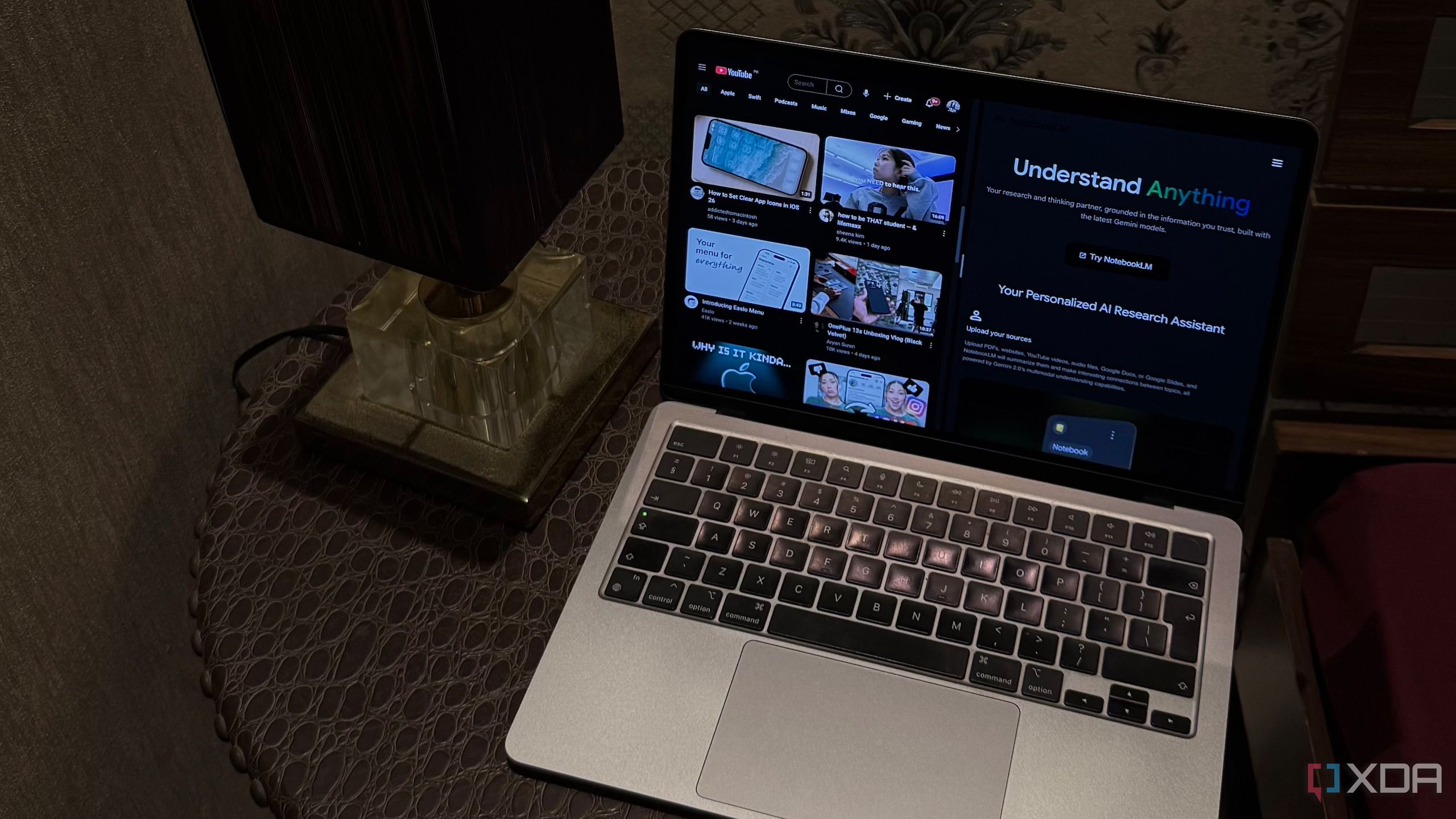
Related
I don’t ‘Watch’ YouTube videos anymore, I consume them using NotebookLM
NotebookLM just changed the way I YouTube.
You need to let NotebookLM look at your calendar
Trust me on this: export your calendar data into NotebookLM ASAP. It helped me realize just how much of my life is captured in those tiny colored blocks, and how much that data can actually say about me when read back in a way that feels personal, thoughtful, and kind of surreal.